How To Watch Twitch In VR On Meta Quest
Experience the virtual reality gaming experience by watching Twitch on your Meta Quest! Learn how to easily set up and watch Twitch in VR.

Get ready to elevate your streaming experience with the ability to watch Twitch in VR. The innovative technology allows you to immerse yourself in your favorite Twitch streams in a whole new way. Stay tuned to discover how to stream on Oculus Quest 2 and take your viewing experience to the next level. Join us to explore the exciting world of watching Twitch in VR and all the possibilities it has to offer.
Table of Contents
- What Is Twitch Streaming?
- Watch Twitch In VR With The Right Gear
- Setting Up The Oculus Browser To Watch Twitch In VR
- Get The Best Twitch VR Experience With These Tweaks
- Complete Step-by-Step Guide On How To Use Fluid's Free Apple Vision Pro Alternative for Meta Quest Twitch Streaming
- Get The Apple Vision Pro Experience for A Fraction of The Cost With Fluid
What Is Twitch Streaming?
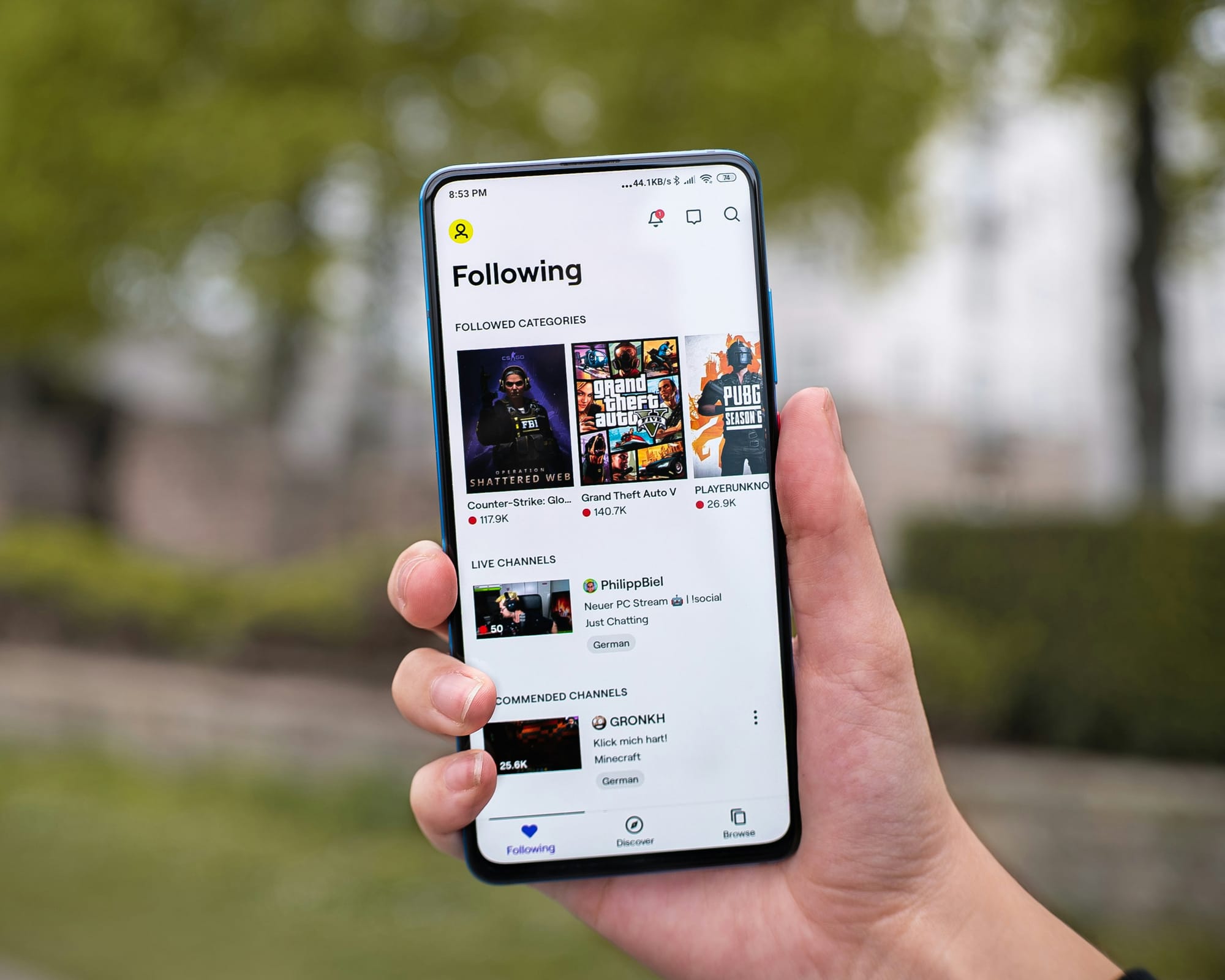
Twitch, the popular live-streaming platform, offers a wealth of content across various categories, including gaming, entertainment, and more. With Meta Quest, you can now enjoy the innovative experience of watching Twitch streams in a virtual reality environment. The immersive VR streaming experience enhances your viewing pleasure by transporting you into a virtual world where you can interact with other viewers, chat with streamers, and engage with the content in a whole new way.
Benefits of an Immersive VR Streaming Experience
Immersive VR streaming offers several benefits that enhance the overall viewing experience. By watching Twitch streams in VR with your Meta Quest, you can feel like you're right there in the action, whether it's a high-octane gaming session, a live concert, or a cooking show. The sense of presence and immersion adds a new dimension to your viewing experience, making it more engaging and entertaining.
Convenience of Using the Built-in Browser
One of the key advantages of watching Twitch streams in VR on your Meta Quest is the convenience of using the built-in browser. With the browser, you can easily access your favorite Twitch streams, search for new content, and interact with the community without having to switch between multiple apps or devices. The seamless integration of Twitch streaming into the VR environment simplifies the process of finding and enjoying the content you love, making it easier than ever to explore new streams and connect with other viewers.
Related Reading
Watch Twitch In VR With The Right Gear

Before delving into the world of Twitch streaming on your Meta Quest, it is crucial to ensure your device is updated to the latest software version. This step is essential for optimal performance, compatibility, and smooth functionality with the Oculus Browser. By updating your Meta Qimauest, you are not only ensuring a seamless Twitch streaming experience but also unlocking the full potential of your device in the VR landscape.
Accessing the Oculus Store on Your Meta Quest
To pave the way to your virtual Twitch haven, you must first know how to navigate the Oculus Store on your Meta Quest. Follow these steps to access the Oculus Store and embark on your Twitch VR journey:1. Power Up and Put on the Headset2. Locate the Oculus Button on Your Right Controller3. Open the App Library4. Find the Store Section
Downloading the Twitch App on Your Meta Quest
Your Meta Quest is now equipped with the latest software updates, and you've successfully accessed the Oculus Store. The time has come to download the official Twitch app and immerse yourself in the captivating world of live streaming. Follow these steps to acquire the Twitch app on your Meta Quest:
1. Search for Twitch
2. Identify the Official App
3. Initiate Download
4. Monitor Download Progress
5. Launch the App
By meticulously following these steps, you can elevate your Meta Quest experience to a whole new level with the mesmerizing world of Twitch streaming in VR. So, grab your Meta Quest, update your software, access the Oculus Store, download the Twitch app, and dive headfirst into the captivating world of live streaming in a Virtual Reality landscape.
Setting Up The Oculus Browser To Watch Twitch In VR

Navigating to Twitch Website in Oculus Browser
To watch Twitch in VR through the Oculus browser, follow these steps
Access the Address Bar
Open the Oculus Browser and point your controller at the address bar at the top of the screen. You can do this by holding down the Oculus button and then using the pointer to navigate to the bar.
Enter the URL
Next, type "twitch.tv" into the address bar. An on-screen keyboard will pop up, allowing you to use the thumbstick on your controller to type the letters.
Navigate or Confirm
After entering the URL, use the thumbstick to navigate to the confirmation button or simply press the A button to load the website.
Fluid for VR on Meta Quest
Fluid allows you to create a flexible workspace in XR on the Meta Quest. With Fluid, you can place big screens anywhere in augmented reality. The most game-changing feature of all: Fluid allows you to create a virtual workstation with VR/AR using the Meta Quest, with virtually any screen size.
You can create your own $5,000+ work setup in VR/AR, and take it wherever you’d like to. Fluid solves remote working and remote work collaboration, long-distance relationships, remote teams, small startups with distributed co-founders, gamers who want a portable VR/AR gaming set, students, and much more.
Turn your VR headset into a spatial computer for free today with Fluid.
Get The Best Twitch VR Experience With These Tweaks
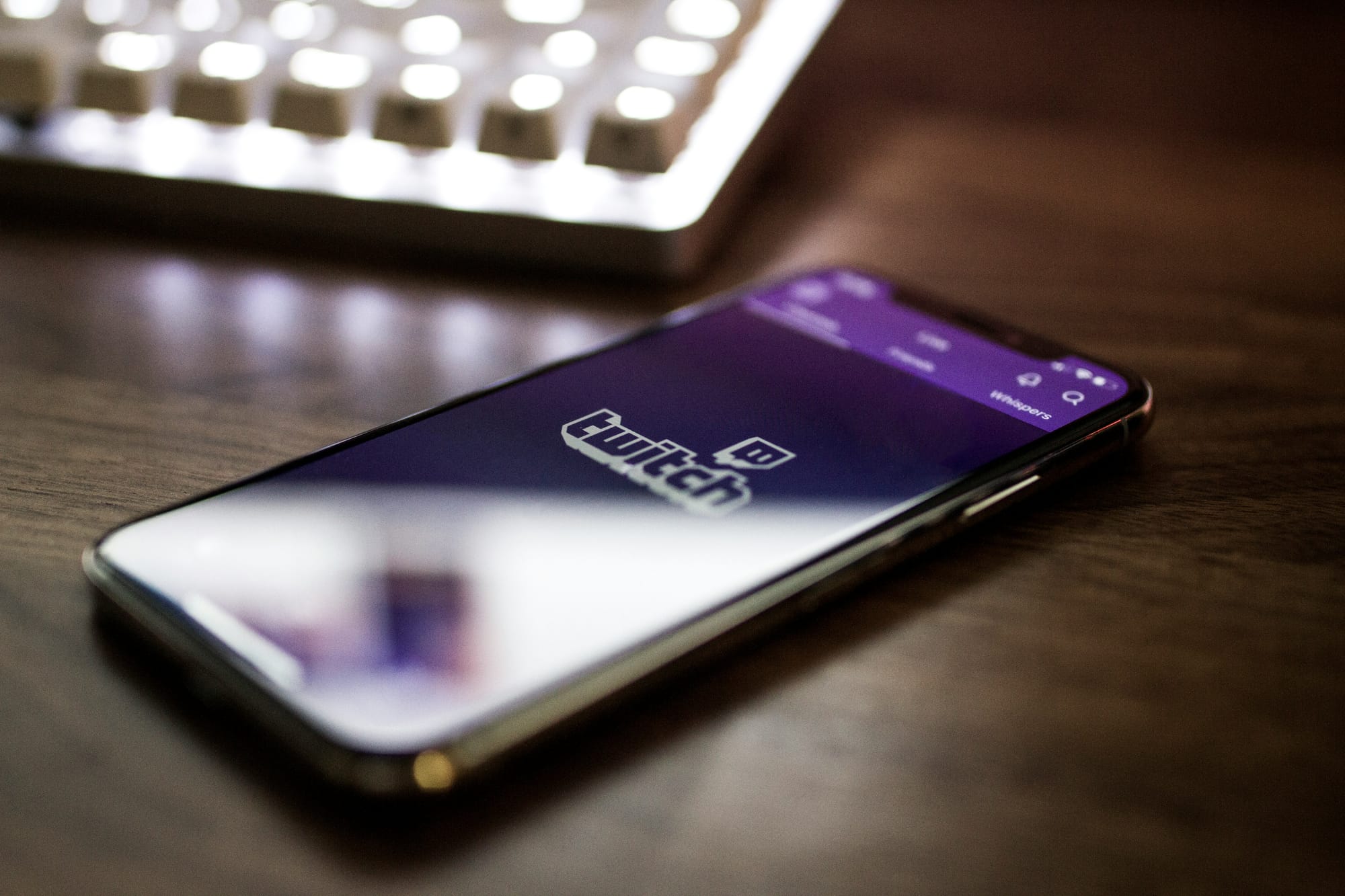
To log in to your Twitch account in the VR environment, you'll need to use the on-screen keyboard that appears when a login field is selected. You can navigate using the Meta Quest controllers to highlight and select options, like browsing streams based on categories or using the search function. Managing subscriptions can be done by navigating to the subscriptions menu and using buttons to select actions.
Engaging with the Community: Interacting with Chat in VR
I'll now discuss the ability to interact with chat functionalities while watching streams in VR. You can access the chat window using your Meta Quest controllers and participate in conversations with other viewers by typing messages using the on-screen keyboard.
Fine-Tuning for Smoothness
Video quality settings can be found within the VR Twitch app, where you can choose different video quality options. Balancing high resolution with smooth playback is key, especially if you have a weaker internet connection. Lowering the quality might be necessary to avoid buffering. The app might also offer controls for audio output and volume levels, so experiment to find a comfortable listening experience.
Comfort in VR Environments
Some VR Twitch apps might allow you to adjust the lighting within your virtual environment to reduce eye strain during extended viewing sessions. If available, you might also be able to make environment tweaks like customizing your virtual environment to optimize your viewing comfort.
Troubleshooting Common Issues
For stuttering or buffering issues, check your Wi-Fi signal strength and stability, and lower the video quality settings if needed. App crashes or glitches can often be resolved by restarting the app or your Meta Quest headset, and in rare cases, deleting and reinstalling the app might be necessary.
If you're facing login troubles, double-check your Twitch username and password, ensure a stable internet connection, and verify your login attempt through a separate device if two-factor authentication is enabled.
Complete Step-by-Step Guide On How To Use Fluid's Free Apple Vision Pro Alternative for Meta Quest Twitch Streaming
Watch these videos to learn more about what Fluid is:
Watch this step-by-step guide to learn how to use Fluid's Free Apple Vision Pro Alternative for Meta Quest:
Related Reading
Get The Apple Vision Pro Experience for A Fraction of The Cost With Fluid
Fluid is truly a game-changer when it comes to creating a flexible workspace in XR with the Meta Quest. This innovative technology lets you place large screens anywhere in augmented reality, enabling you to build unique workspaces for productivity, entertainment, cloud gaming, and much more. What makes Fluid stand out is its ability to help you develop a virtual workstation with VR/AR using the Meta Quest, with screens of virtually any size.
Revolutionizing Remote Work and Collaboration
With Fluid, you can set up a high-end work environment worth over $5,000 in VR/AR and carry it wherever you go. This groundbreaking technology resolves issues related to remote work, long-distance relationships, team collaborations, startups with geographically dispersed founders, gamers looking for a portable VR/AR gaming setup, students, and much more.
Creating Immersive Workspaces with Fluid VR/AR Technology
By using Fluid, you can break away from physical screens, enjoy content on a large screen from any location, immerse yourself deeply in your work to reach a flow state, and establish a flexible workspace anywhere you want.
Embrace Fluid today, transform your VR headset into a spatial computer, and experience the freedom of working and playing in VR/AR.



