How To Watch Youtube VR on Your Phone On The Meta Quest
Discover how to watch YouTube VR on your Meta Quest using your phone. Start watching your favorite videos in a whole new way!
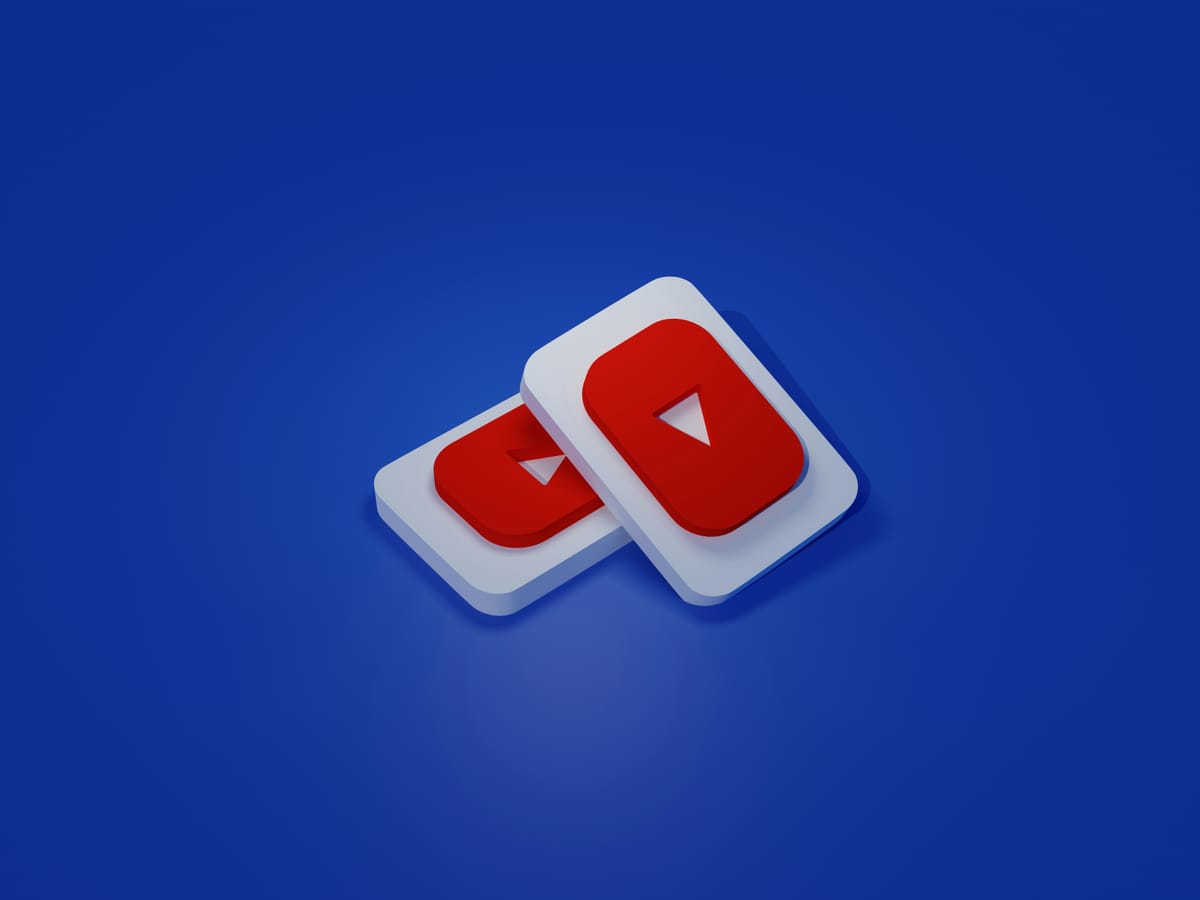
Are you ready to immerse yourself in a whole new world of entertainment? Discovering how to watch YouTube VR is a game-changer that will revolutionize your viewing experience. Step into a world where you're not just watching a video, but you're living it. If you're looking to take your viewing experience up a notch, continue reading to learn how to watch YouTube VR and how to stream on Oculus Quest 2. Ready to dive in? Let's get started.
Table of Contents
- Youtube VR Streaming
- Complete Guide On How To Watch Youtube VR on The Meta Quest
- How To Get The Best YouTube VR Experience
- Finding Great VR Content To Watch On YouTube
- Complete Step-by-Step Guide On How To Use Fluid's Free Apple Vision Pro Alternative for Meta Quest
- Get The Apple Vision Pro Experience for A Fraction of The Cost With Fluid
Youtube VR Streaming
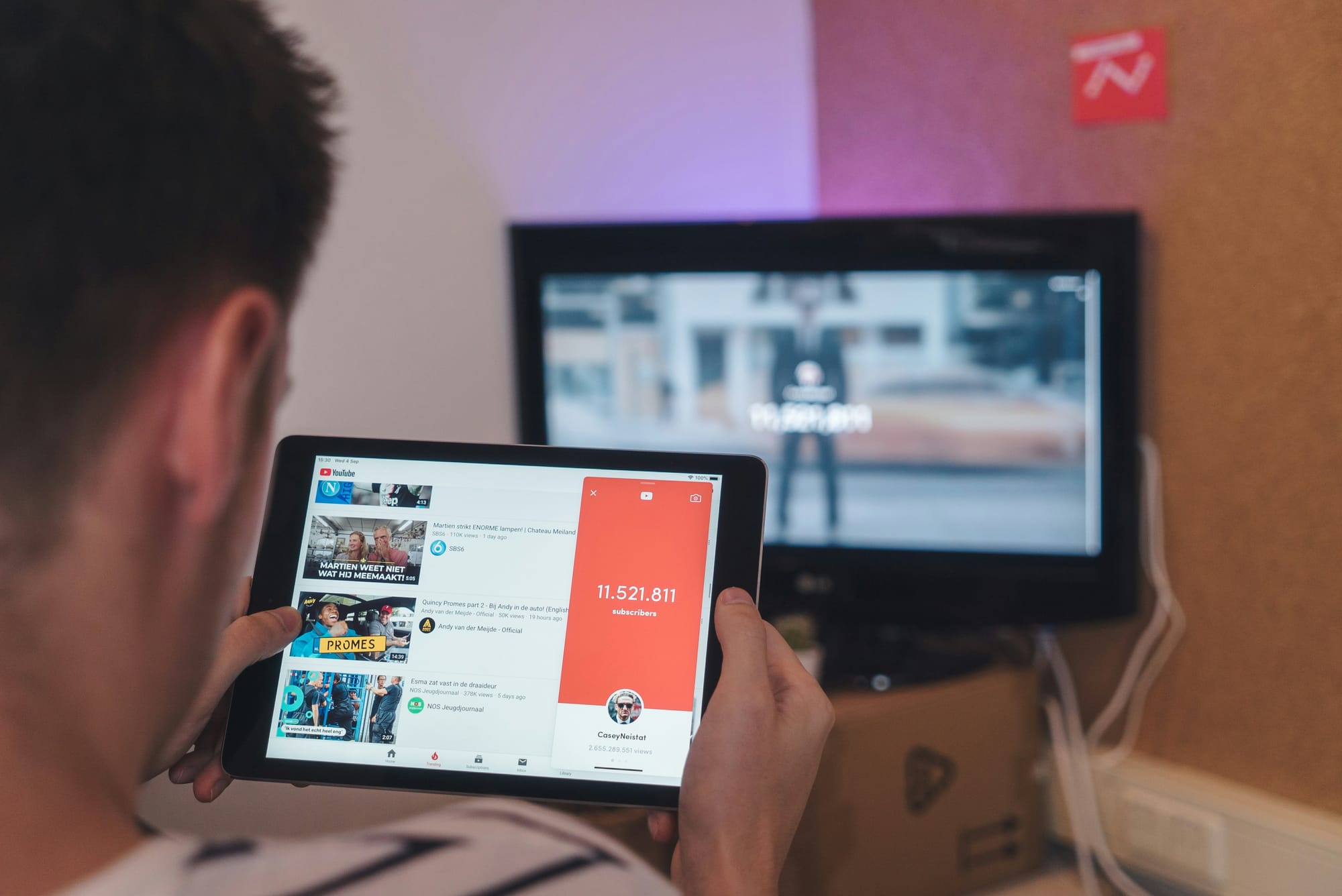
History of VR
The timeline began in 1838, when Sir Charles Wheatstone created the earliest type of stereoscope using a pair of mirrors at 45-degree angles. Then in the 1950s, Morton Heilig invented the Sensorama, a machine that laid the foundation for modern virtual reality.The term "virtual reality" was not coined until the 1980s, when technology finally caught up with the concept. Since then, VR has vastly improved with the development of better hardware and software.
What is VR?
To put it simply, VR is a computer-generated environment that you can interact with as if you were physically there. YouTube offers immersive content with millions of videos to choose from, especially dedicated VR content. This means you can turn your head to look around, just like you would in real life. If you want to experience VR without committing to an expensive headset, that's possible, too. In fact, you might already have the tools you need to do it without realizing it.
How to Watch Content in VR
The most basic way to watch VR content is on a computer or phone. You don't need a headset to get a taste of VR, but you'll need one for the full experience. If you have a headset that's compatible with your phone, like the Google Cardboard, you can put your phone in the headset and look at VR content that way.
If you want to look at VR content on a computer, you'll need to make sure your computer is VR compatible. You can watch VR videos on your phone without a headset, but you won't experience it in the same way as you would with a headset.
Related Reading
Complete Guide On How To Watch Youtube VR on The Meta Quest
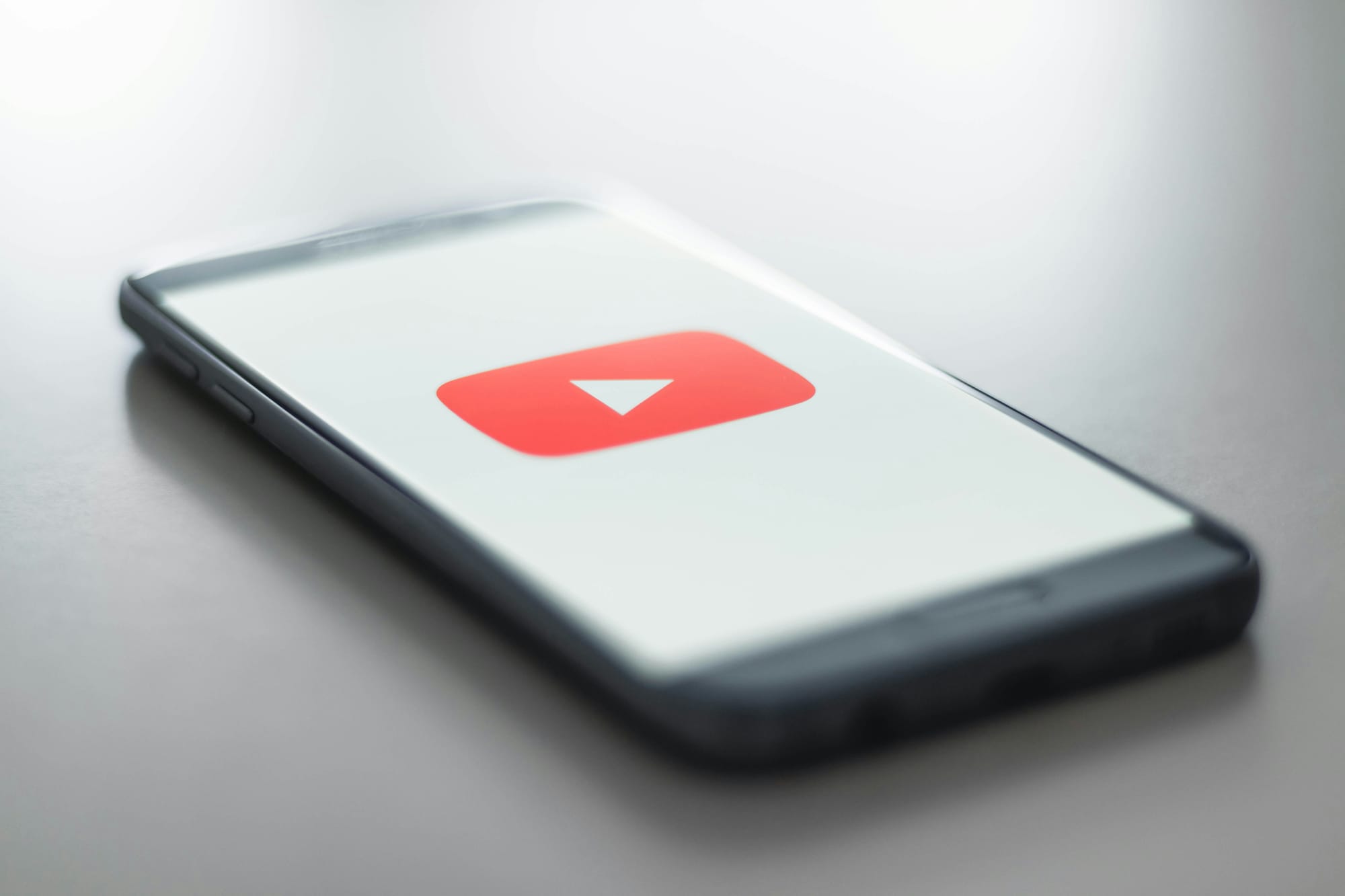
1. Download and Install YouTube VR App
To watch YouTube VR on the Meta Quest, open the Meta Quest app store and search for "YouTube VR". Download and install the YouTube VR app.
2. Sign in to Your Google/YouTube Account
Once installed, open the YouTube VR app. You will be prompted to sign in to your Google/YouTube account. You can do this by going to youtube.com/activate on your phone or computer and entering the code displayed on your Meta Quest.
3. Browse and Search for Immersive Content
In the YouTube VR app, you can browse and search for 360-degree, VR180, 4K, and 3D videos. Use the filters to find the type of immersive content you want to watch.
4. Control Video Playback Settings
When playing a video, you can control the volume, captions, video quality, and curved screen settings using the on-screen player controls.
5. Re-Center Your View
To re-center your view, aim the controller forward and hold down the Home button.
6. Report Inappropriate Content
If you encounter any inappropriate content, you can report videos, channels, and playlists directly from the YouTube VR app.
Related Reading
How To Get The Best YouTube VR Experience
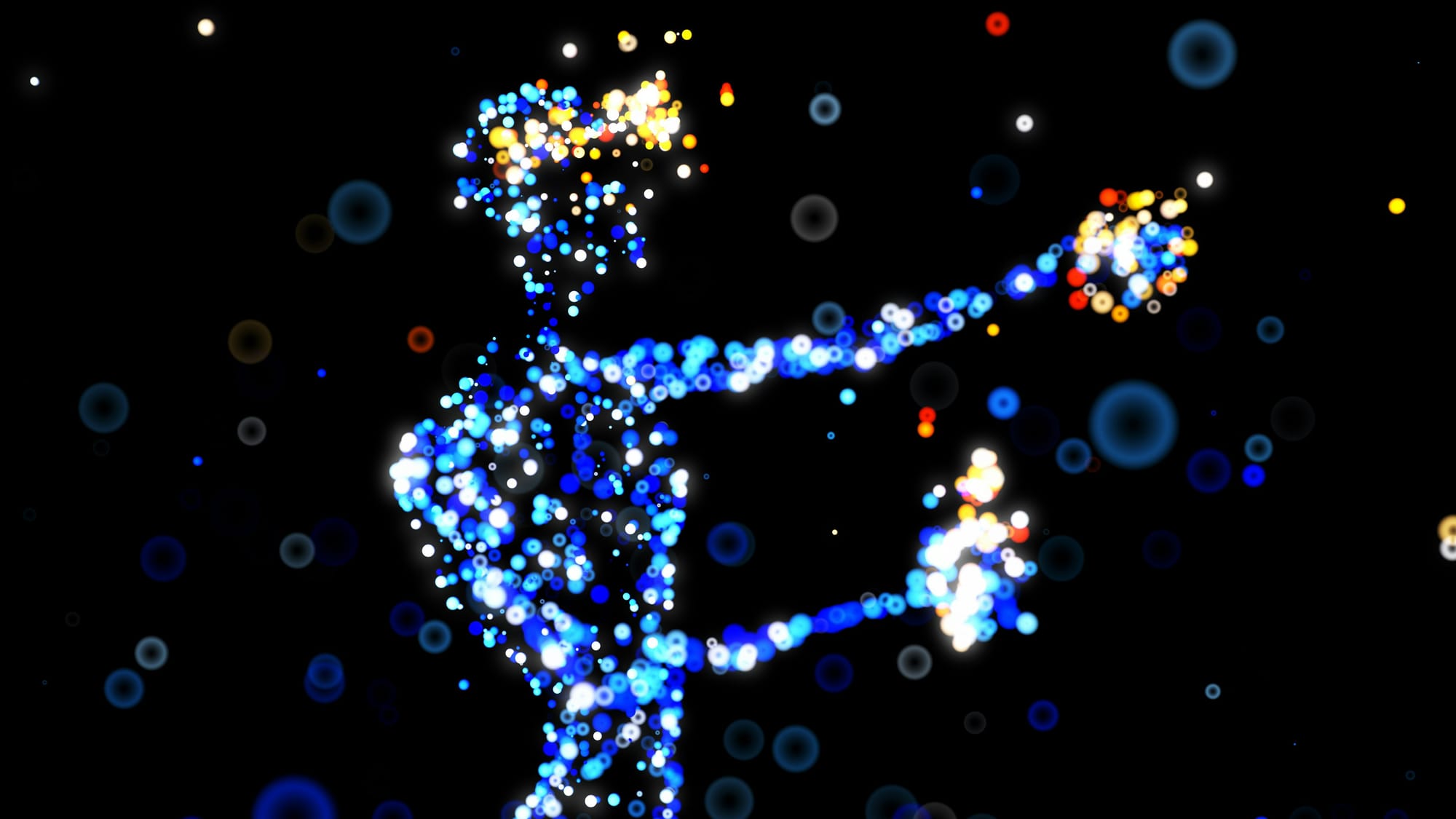
Fine-Tune Your Headset
A proper fit is crucial when it comes to your VR headset. A snug fit not only ensures comfort but also helps maintain clear visuals. If the straps are too tight, you might experience unnecessary pressure on your face. Similarly, if they're too loose, it might wobble, causing discomfort.
Therefore, adjust the straps until you find the right balance. Make sure the lenses are aligned with your eyes. A slight shift can significantly impact the visuals. Position them at the right distance to avoid any blurriness and ensure an optimal VR experience.
Immerse Yourself with Audio
As in real life, audio plays a vital role in enhancing the VR experience. High-quality headphones can make you feel like you're genuinely “inside the video.” Good audio can transport you to the virtual world and immerse you in the experience. The right headphones can make you feel like you're part of the scene rather than just observing it. Audio quality is paramount to enhancing the immersive nature of VR.
Take Control of Your View
The YouTube VR app offers a range of controls allowing you to customize your experience. These controls enable you to adjust the screen size, position, and viewing angle according to your preference.
You can find the most comfortable setting that resonates with you and enhances the immersive viewing experience. These controls can make the virtual world feel more personalized and real, adding to the overall immersion.
Ditch the Distractions
Notifications can be the ultimate immersion breaker. Turning off notifications while streaming VR content can help maximize your immersion in the virtual world.
This step can prevent any disturbances that pull you out of the experience, allowing you to be fully engaged in the content you’re watching. For a seamless viewing experience, ensure your phone or tablet is in Do Not Disturb mode to avoid any distractions during your VR session.
Remote Work and Collaboration with Fluid
Fluid allows you to create a flexible workspace in XR on the Meta Quest. With Fluid, you can place big screens anywhere in augmented reality. Fluid enables flexible workspaces and entertainment, cloud gaming, and much more. The most game-changing feature of all: Fluid allows you to create a virtual workstation with VR/AR using the Meta Quest, with virtually any screen size. You can create your own $5,000+ work setup in VR/AR and take it wherever you’d like to.
Fluid solves remote working and remote work collaboration, long-distance relationships, remote teams, small startups with distributed co-founders, gamers who want a portable VR/AR gaming set, students, and much more. Turn your VR headset into a spatial computer for free today with Fluid. Break free from physical screens, watch content on a big screen from anywhere, get into a deep flow state by being immersed in your work, and create a flexible workspace anywhere with Fluid.
Finding Great VR Content To Watch On YouTube
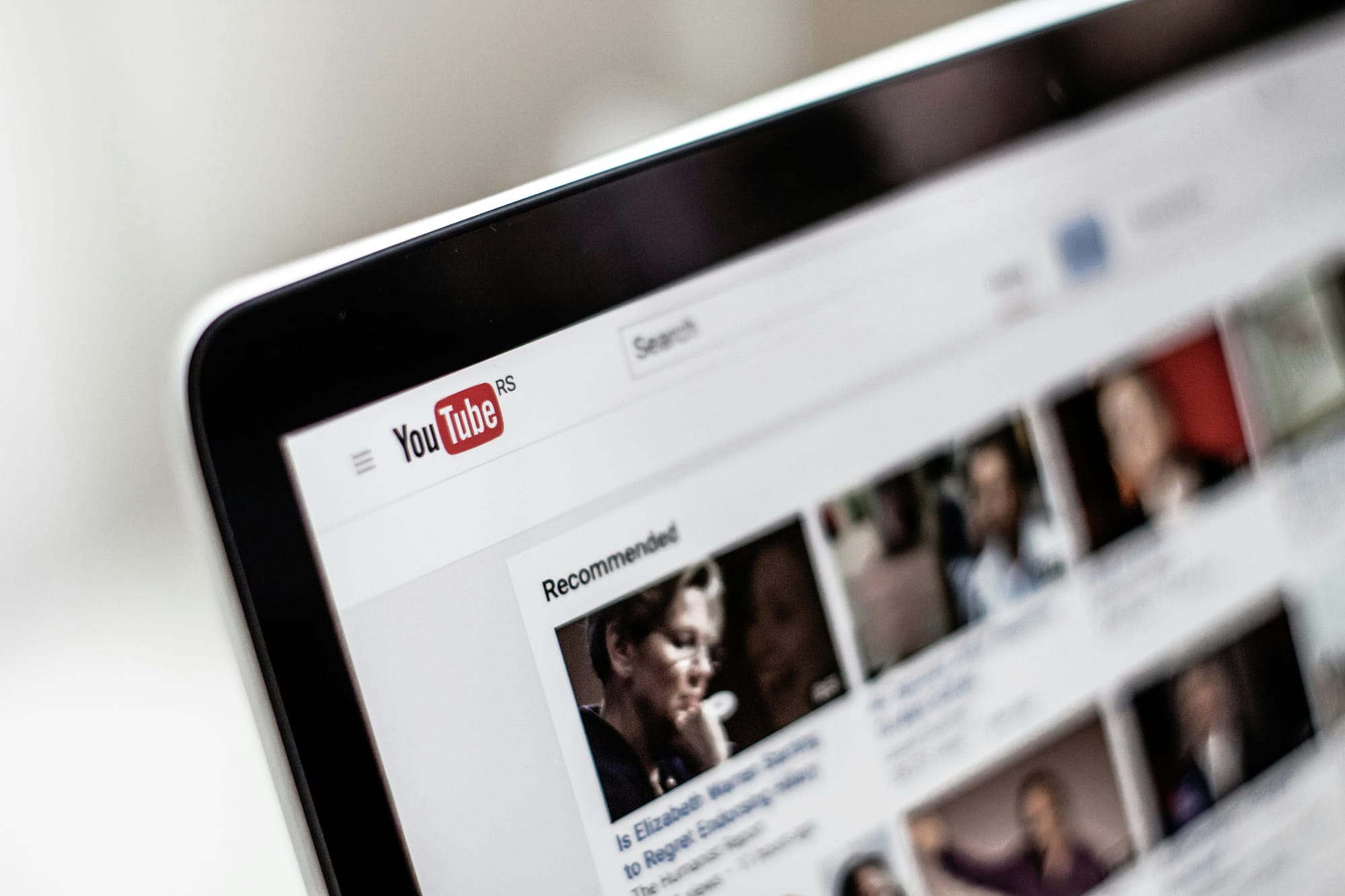
Searching with Specific Terms
When looking for the best VR content on YouTube, using specific terms in your search can ensure you find the most immersive experiences. Terms such as "360° video" and "VR180" are great examples to use when searching for content that is tailored specifically for VR headsets. These terms signal that the content is fully compatible with VR devices and will provide you with a truly immersive experience.
Popular YouTube Channels
There are several popular YouTube channels that are dedicated to VR content. These channels offer a wide variety of options ranging from travel VR to nature VR, among others. Some channels are known for their high-quality content and unique perspectives on VR experiences.
A few notable channels include "360Rize," "Discovery VR," and "National Geographic VR." Each of these channels focuses on a different aspect of VR content, so you're sure to find something that piques your interest.
VR Playlists
YouTube offers pre-made playlists of VR content, which can make it easier for you to find the best VR experiences. These playlists are curated collections of VR content, designed to save you time searching for suitable options. They gather the best VR content from around the platform, so you can be sure that you're getting high-quality VR experiences.
YouTube offers a wide array of VR playlists that cover a range of topics, from virtual travel experiences to underwater adventures. Reach for these playlists and you'll be guaranteed a wide selection of amazing VR content.
Complete Step-by-Step Guide On How To Use Fluid's Free Apple Vision Pro Alternative for Meta Quest
Watch these videos to learn more about what Fluid is:
Watch this step-by-step guide to learn how to use Fluid's Free Apple Vision Pro Alternative for Meta Quest:
Get The Apple Vision Pro Experience for A Fraction of The Cost With Fluid
Fluid is a groundbreaking feature that unlocks the potential of XR on the Meta Quest, allowing users to create a flexible workspace in augmented reality. With Fluid, you can place large screens anywhere, enabling a range of possibilities for both work and play. Notably, Fluid facilitates the creation of virtual workstations with VR/AR, supporting screens of any size. This feature empowers users to create high-end work setups in VR/AR, making them portable and customizable according to individual preferences.
Versatility of Fluid VR/AR Platform
Fluid effectively addresses various needs, including remote working, collaboration in remote teams, managing long-distance relationships, supporting small startups with distributed founders, catering to gamers seeking a portable VR/AR gaming experience, and bolstering the productivity of students.
By leveraging Fluid, you can turn your VR headset into a spatial computer at no additional cost. This allows you to break free from physical screens, watch content on large virtual screens from diverse locations, immerse yourself in your work to reach a deep flow state, and establish flexible workspaces anywhere.
Transformative Impact of Fluid in the XR Landscape
This multifaceted functionality of Fluid underscores its importance in the XR landscape, offering a transformative experience for Meta Quest users. Fluid not only enhances productivity and entertainment but also supports a wide range of user needs, making it a valuable asset for individuals seeking a versatile and immersive XR experience.



