How to Use Hulu VR To Stream Shows
Curious about how to use Hulu in VR? Look no further! Watch your favorite content like streaming your favorite shows and movies.

Discover how to use Hulu VR and immerse yourself in a world of entertainment like never before. In this blog, you'll find a comprehensive guide on how to use Hulu VR, along with valuable tips and tricks to enhance your viewing experience. Whether you're new to the VR world or looking to maximize your Hulu VR experience, this guide has everything you need to get started. Dive into the world of Hulu VR and elevate your streaming experience today. And if you're curious about how to stream on Oculus Quest 2, you're in the right place!
Table of Contents
- How To Use Hulu VR To Stream Shows
- How To Use Hulu VR Features
- Maximize Your Streaming Experience With These Tips
- Complete Step-by-Step Guide On How To Use Fluid's Free Apple Vision Pro Alternative for Meta Quest
- Get The Apple Vision Pro Experience for A Fraction of The Cost With Fluid
How To Use Hulu VR To Stream Shows
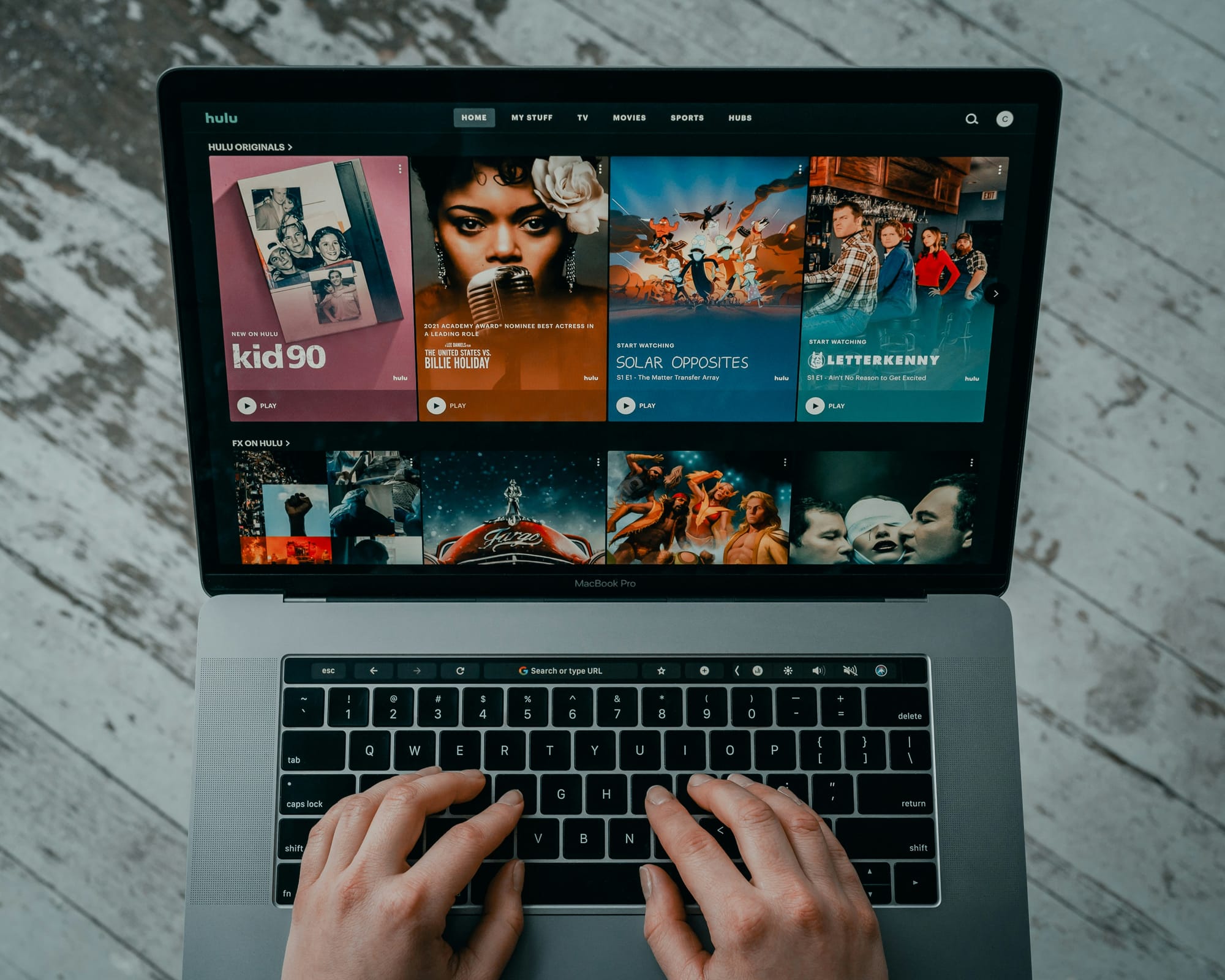
Hulu VR transforms ordinary streaming into an immersive experience. Fortune Business Insights estimates the VR market will be worth $244.84 billion by 2032, showcasing the growing popularity of this technology.
By putting on a compatible headset, you can watch shows and movies as if you were right in the middle of the action or enjoy them on a giant virtual screen. The benefits of Hulu VR are vast, and the experience it offers is unlike anything you've ever experienced.
Related Reading
How To Use Hulu VR Features

To use Hulu VR, you need a VR headset. I use the Meta Quest 2 as it is one of the most popular VR headsets on the market. Once I have my headset, I can go to the Oculus store and search for the Hulu VR app. This app is currently in beta, but it runs smoothly and allows me to enjoy all of my favorite Hulu content in a virtual reality environment.
After I download the app, all I need to do is open it. The app will instruct me to enter my Hulu login information. Once I'm in, I can access all of Hulu's content library in a fully immersive virtual environment.
Exploring the Different VR Environments on Hulu VR
When I log into Hulu VR, I am presented with different VR environments in which I can watch my favorite content. My personal favorite is the virtual theater environment, which makes me feel like I am sitting in a movie theater, complete with a large screen and theater seating. This environment is perfect for watching movies or TV shows that really benefit from a larger screen.
Another environment that I like is the island getaway environment. This environment places me on a tropical island where I can watch my content under a cabana in a beautiful tropical setting. This environment is perfect for relaxing and enjoying content in a more tranquil environment.
Navigating and Controlling Hulu VR
Navigating Hulu VR is surprisingly simple. If I am using a VR controller, I can use the buttons to navigate the interface. For example, I can use the trigger button to select a show or episode, and I can use the joystick to scroll through the available content. If I prefer to use head movements to navigate Hulu VR, I can do so as well. I just have to look at different options in the interface to select them. This method is great for people who prefer to use their head movements to interact with their VR environment.
The Hulu VR interface is very intuitive, so I have found navigating it to be quite easy. I can quickly find the content I want to watch and start enjoying it without any hassle. Overall, Hulu VR is a great way to enjoy Hulu's vast content library in virtual reality.
Maximize Your Streaming Experience With These Tips

When it comes to using Hulu VR, I highly recommend investing in a good pair of headphones. The audio experience in virtual reality is a crucial part of the immersion process. Headphones can provide a more realistic and immersive audio experience that can enhance your overall viewing experience. Plus, headphones can help reduce external noise and distractions, allowing you to focus more on the content you are watching.
Adjusting the Screen Size: Optimize Your Viewing Experience
In Hulu VR, you have the option to adjust the virtual screen size for optimal viewing. By adjusting the screen size, you can customize your viewing experience to suit your preferences.
For example, you can make the screen larger to feel like you are sitting in a movie theatre, or you can make it smaller for a more intimate viewing experience. Experiment with different screen sizes to find the one that works best for you and enhances your overall viewing experience.
Troubleshooting: Common Issues and Solutions
Like any technology, using Hulu VR may come with some common issues. For instance, you may encounter connection problems or discomfort while wearing the headset. To troubleshoot connection problems, try restarting your device, checking your internet connection, or reinstalling the Hulu VR app.
If you experience discomfort from wearing the headset, try adjusting the straps for a more comfortable fit, or take short breaks to give your eyes and head a rest. Make sure you are using the correct settings for your VR headset to optimize your viewing experience.
Fluid allows you to create a flexible workspace in XR on the Meta Quest
With Fluid, you can place big screens anywhere in augmented reality. Fluid enables flexible workspaces and entertainment, cloud gaming, and much more. The most game-changing feature of all: Fluid allows you to create a virtual workstation with VR/AR using the Meta Quest, with virtually any screen size. You can create your own $5,000+ work setup in VR/AR, and take it wherever you’d like to.
Fluid solves remote working and remote work collaboration, long-distance relationships, remote teams, small startups with distributed cofounders, gamers that want a portable VR/AR gaming set, students, and much more. Turn your VR headset into a spatial computer for free today with Fluid. Break free from physical screens, watch content on a big screen from anywhere, get into a deep flow state by being immersed in your work, and create a flexible workspace anywhere with Fluid.
Related Reading
Complete Step-by-Step Guide On How To Use Fluid's Free Apple Vision Pro Alternative for Meta Quest
Watch these videos to learn more about what Fluid is:
Watch this step-by-step guide to learn how to use Fluid's Free Apple Vision Pro Alternative for Meta Quest:
Get The Apple Vision Pro Experience for A Fraction of The Cost With Fluid
Fluid virtual workspace on the Meta Quest allows you to create a flexible workspace in XR, enabling you to place big screens anywhere in augmented reality. With Fluid, you have the power to create a virtual workstation using VR/AR with any screen size. This feature is a game-changer, as it allows you to bring your $5,000+ work setup into the VR/AR world and take it with you wherever you go.
Expanding Applications of Fluid Beyond Remote Work
Fluid not only solves remote working and collaboration issues but also caters to long-distance relationships, remote teams, small startups with distributed founders, gamers seeking a portable VR/AR gaming setup, students, and much more. Turn your VR headset into a spatial computer for free and break free from physical screens.
Improving Content Consumption and Work Immersion
Fluid enhances content consumption by letting you watch shows on a big screen from any location, aids in achieving a deep flow state through work immersion, and gives you the power to create a flexible workspace anywhere you desire. So, say goodbye to traditional screen limitations and experience the freedom of VR/AR workspace with Fluid on Meta Quest.



