Complete Guide On How To Play Roblox In VR
Discover the ultimate guide on how to play Roblox in VR. Unlock immersive gaming experiences with step-by-step instructions.
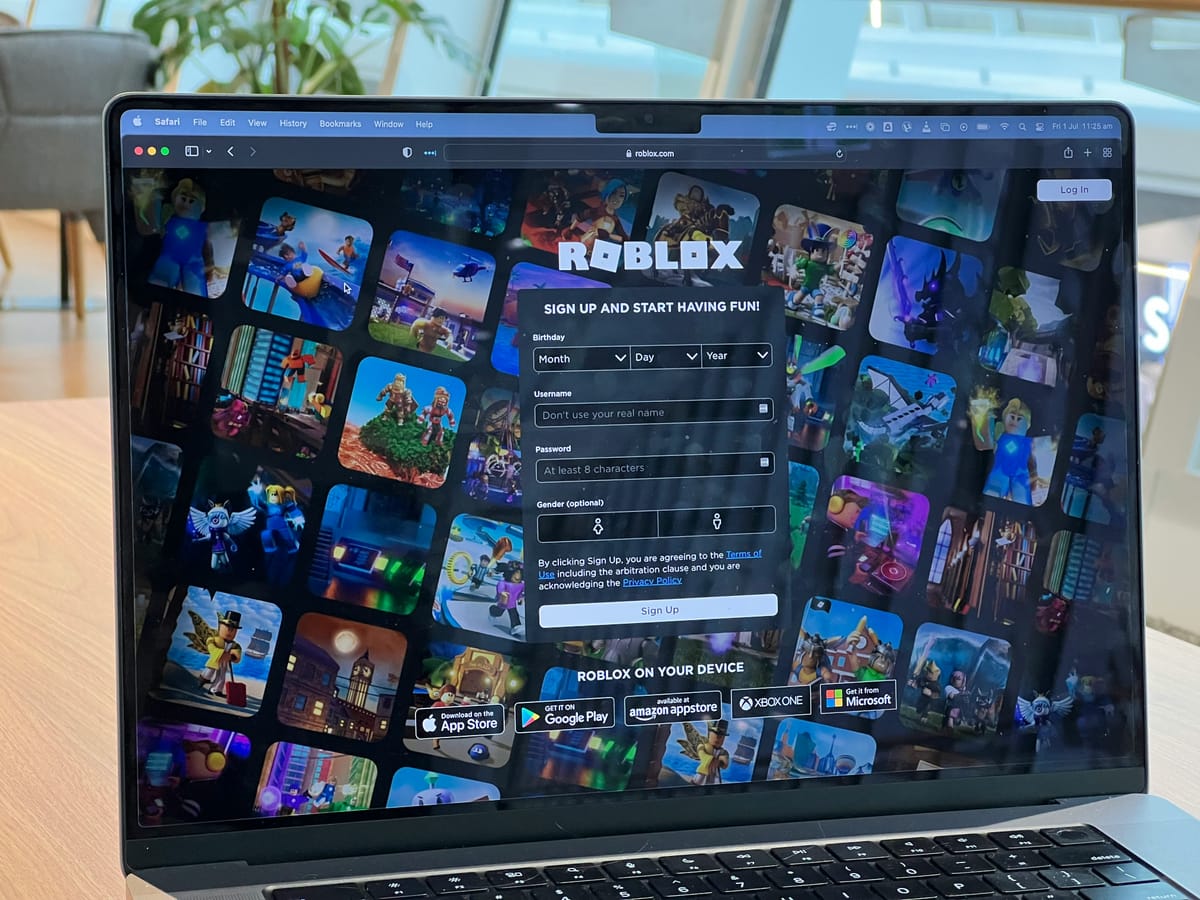
Have you ever wanted to play Roblox in VR? With the Quest Pro controllers, you can now experience Roblox in a whole new way. This guide provides a comprehensive guide on how to play Roblox in VR and gives you all the tips and tricks you need to get started.
Whether you're a beginner or a seasoned player, this post has everything you need to know to have the best virtual reality gaming experience possible. Join us as we explore how to play Roblox in VR!
Table Of Contents
- Can You Play Roblox On VR Without A PC?
- Is Roblox On Oculus Quest 2 Free?
- Complete Guide On How To Play Roblox In VR
- How Do You Log Into Roblox VR?
- Get The Apple Vision Pro Experience for A Fraction of The Cost With Fluid
Can You Play Roblox On VR Without A PC?

Yes, it is possible to play Roblox in VR without a PC, but with some limitations. The key is using the Oculus Quest or Oculus Quest 2 standalone VR headsets.
Transforming Workspaces with Fluid: Revolutionizing XR on Meta Quest
Fluid revolutionizes workspace flexibility in Extended Reality (XR) on the Meta Quest headset. By seamlessly integrating virtual elements into the real world, Fluid offers a transformative experience for users seeking versatile work and entertainment setups.
Key Features
- Augmented Reality Screens
Fluid empowers users to position expansive screens within their augmented reality environment, facilitating immersive experiences for work and play.
- Virtual Workstation Creation
The standout feature of Fluid is its capability to establish virtual workstations in Virtual Reality (VR) and AR environments using the Meta Quest. Users can customize screen sizes to replicate high-end work setups, surpassing physical limitations.
- Versatile Applications
Fluid caters to diverse needs, addressing challenges such as remote work, collaboration, long-distance relationships, distributed teams, and portable gaming setups. It serves professionals, gamers, students, and beyond.
Benefits
- Enhanced Productivity
By transcending conventional screen limitations, Fluid fosters deep focus and productivity, enabling users to immerse themselves fully in their tasks.
- Spatial Freedom
With Fluid, users break free from the confines of physical screens, accessing content on large virtual displays from any location, providing unparalleled flexibility.
- Seamless Integration
Fluid seamlessly integrates with the Meta Quest, transforming the VR headset into a spatial computer at no additional cost. Users can harness the power of XR without investing in expensive hardware.
Fluid represents a groundbreaking advancement in XR technology, offering unparalleled flexibility and productivity enhancements. Whether you're a professional seeking an optimal work environment, a gamer craving immersive experiences, or a student looking for versatile study setups, Fluid unlocks limitless possibilities within XR on the Meta Quest platform. Experience the future of workspace innovation today with Fluid.
Related Reading
Is Roblox On Oculus Quest 2 Free?
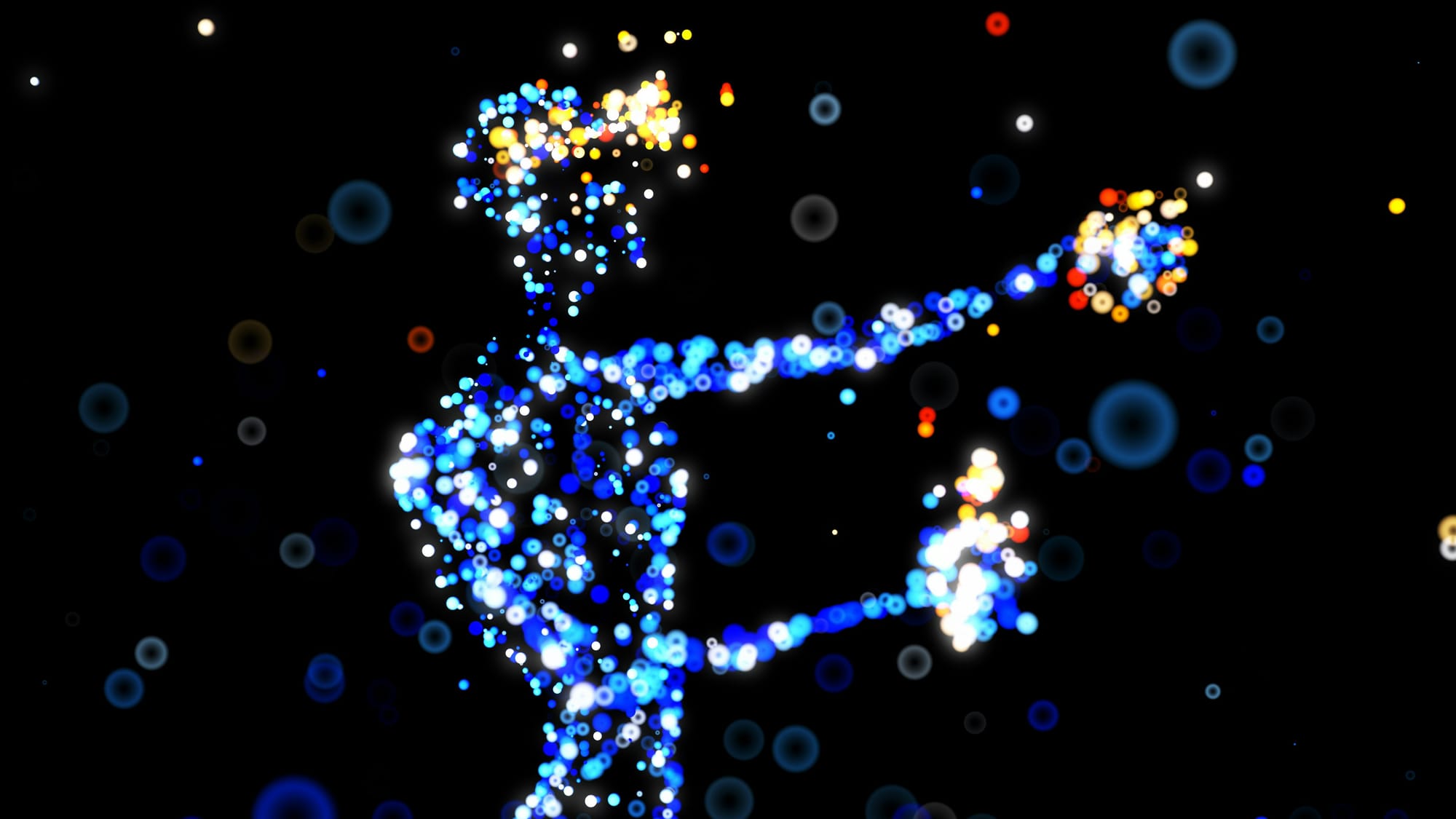
Yes, Roblox is available for free on the Oculus Quest 2 headset. The search results clearly state that the Roblox beta is "now available in VR on the Quest 2 via Quest App Lab, and like the regular Roblox experience, it's totally free to play for everyone."
Related Reading
Complete Guide On How To Play Roblox In VR
Prerequisites for Playing Roblox in VR
First and foremost, you will need an Oculus Quest 2 VR headset to experience Roblox in a virtual reality environment. Additionally, you should have a VR-ready PC equipped with USB-C ports to connect your Quest 2. Your PC must meet the minimum requirements for Oculus Link. It's essential to have a USB 3.0 or higher cable to link your Quest 2 to your PC.
While any USB-C cable can be utilized, the official Oculus Link cable is the recommended choice. To make the connection and VR experience seamless, you need to install the official Oculus Quest 2 desktop app on your PC. Finally, ensure you have downloaded and installed the Roblox player on your PC.
Step-by-Step Guide to Playing Roblox in VR
Firstly, power up your Oculus Quest 2 and connect it to your PC using the USB-C cable.
Launch the Oculus Quest 2 desktop app on your PC and access the "Devices" option.
Add your Quest 2 headset and follow the on-screen instructions to complete the setup.
Inside the Oculus app, click on "Link (Cable)" and then select "Continue" to establish a connection between your Quest 2 and PC.
To allow access to Roblox VR games, go to the Oculus app's Settings, choose "General", and switch on the "Unknown Sources" option. Find a Roblox game that supports VR and launch it.
If the game does not automatically begin in VR mode, open the in-game settings and switch the VR option to "On". Now that you are immersed in the VR game, utilize the in-game menu to adjust VR-specific settings like camera mode and comfort options.
Troubleshooting Your Roblox VR Experience
If you face difficulties launching Roblox in VR mode, first ensure that the game you are trying to play is VR-compatible and supports the Oculus Quest 2.
If compatibility issues persist, try uninstalling and reinstalling Roblox and ensure you are using the latest version. For any other issues, reach out to Oculus or Roblox support for further assistance.
How Do You Log Into Roblox VR?

To log into Roblox VR on your Oculus Quest 2, you need to follow these steps:
1. Install the Roblox app on your Quest 2 from the App Lab.
2. Launch the Roblox app on your Quest 2. It will prompt you to log in using another device.
3. On your smartphone or tablet, open the Roblox mobile app and go to Settings > Quick Login.
4. The Roblox app on your Quest 2 will display a 6-digit code. Enter this code in the Roblox mobile app to authenticate and log in.
5. Once the code is entered successfully, you will be logged into Roblox VR on your Quest 2.
Get The Apple Vision Pro Experience for A Fraction of The Cost With Fluid
Fluid is a revolutionary feature that allows you to create a flexible workspace in XR on the Meta Quest. With Fluid, you can place large screens anywhere in augmented reality, enabling flexible workspaces and entertainment, cloud gaming, and much more. The most groundbreaking feature of Fluid is that it lets you create a virtual workstation with VR/AR using the Meta Quest, with virtually any screen size.
You can build your own high-end work setup in VR/AR, and take it wherever you please. Fluid solves challenges such as remote working and collaboration, long-distance relationships, remote teams, small startups with distributed co-founders, gamers looking for a portable VR/AR gaming setup, students, and much more.
By turning your VR headset into a spatial computer for free today with Fluid, you can break free from physical screens, watch content on a large screen from anywhere, get into a deep flow state by being immersed in your work, and create a flexible workspace anywhere with Fluid.



