How To Get Custom Environments On Oculus Quest 2 (2024)
Looking to personalize your virtual world experience? Learn how to get custom environments on Oculus Quest 2 with this guide!

If you've been searching for a way to give your Oculus Quest 2 a fresh look, this blog about how to get custom environments on Oculus Quest 2 is for you. You'll learn about customizing your VR experience with these unique environments. Also, we'll share insights on how to factory reset Oculus Quest 2. Customize your virtual world and make your VR experience truly unique.
Table of Contents
- What Is A Custom Environment In Oculus Quest 2?
- Complete Guide On How To Get Custom Environments On Oculus Quest 2
- Common Mistakes To Avoid for Oculus Quest 2 Custom Environments
- Complete Step-by-Step Guide On How To Use Fluid's Free Apple Vision Pro Alternative for Meta Quest
- Get The Apple Vision Pro Experience for A Fraction of The Cost With Fluid
- Why Fluid is Game-Changing for Custom Environments on Oculus Quest 2
What Is A Custom Environment In Oculus Quest 2?

A custom environment in Oculus Quest 2 refers to the ability for users to personalize their virtual reality home space with settings of their choice, beyond the default options provided by Facebook. These custom environments allow users to select from a variety of user-made settings, such as fictional locations, popular scenes from movies or games, or unique creations. Users can change their home environment by installing custom homes through tools like SideQuest, which enable the installation of unofficial home environments on the Oculus Quest 2 headset.
Fluid enables flexible workspace in XR on the Meta Quest
Fluid allows you to create a flexible workspace in XR on the Meta Quest. With Fluid, you can place big screens anywhere in augmented reality. Fluid enables flexible workspaces and entertainment, cloud gaming, and much more. The most game-changing feature of all: Fluid allows you to create a virtual workstation with VR/AR using the Meta Quest, with virtually any screen size.
Empowering Versatile Virtual Workspaces with Fluid
You can create your own $5,000+ work setup in VR/AR, and take it wherever you’d like to. Fluid solves remote working and remote work collaboration, long-distance relationships, remote teams, small startups with distributed cofounders, gamers who want a portable VR/AR gaming set, students, and much more.
Turn your VR headset into a spatial computer for free today with Fluid. Break free from physical screens, watch content on a big screen from anywhere, get into a deep flow state by being immersed in your work, and create a flexible workspace anywhere with Fluid.
Related Reading
Complete Guide On How To Get Custom Environments On Oculus Quest 2

Check for Virtual Environments Feature
Ensure that the "Virtual Environments" tab is available in your Settings menu. If it's not there, you may need to wait until Oculus rolls out the feature to your device.
Switch to Classic Home and Winter Lodge
Switch to both the Classic Home and Winter Lodge environments at least once to download them onto your Quest.
Use SideQuest
Install SideQuest on your computer, a third-party tool that allows you to sideload content onto your Quest. Make sure your Quest is in developer mode.
Join Quest Homes Discord Server
Join the Quest Homes Discord server to find and download custom home environments from creators. Look for the #quest-home-environments channel for downloads.
Download Custom Environments
Once you have the custom environment APK downloaded to your computer, proceed to the next step.
Remove Existing Environments and Install New Ones
Plug your Quest into your computer and open SideQuest. Follow the steps provided in SideQuest to install the custom environments over the existing ones like Classic Home or
Winter Lodge
Fluid allows you to create a flexible workspace in XR on the Meta Quest. With Fluid, you can place big screens anywhere in augmented reality. Fluid enables flexible workspaces and entertainment, cloud gaming, and much more. The most game-changing feature of all: Fluid allows you to create a virtual workstation with VR/AR using the Meta Quest, with virtually any screen size.
Revolutionizing Remote Work and Beyond
You can create your own $5,000+ work setup in VR/AR, and take it wherever you’d like to. Fluid solves remote working and remote work collaboration, long-distance relationships, remote teams, small startups with distributed cofounders, gamers who want a portable VR/AR gaming set, students, and much more.
Turn your VR headset into a spatial computer for free today with Fluid. Break free from physical screens, watch content on a big screen from anywhere, get into a deep flow state by being immersed in your work, and create a flexible workspace anywhere with Fluid.
Related Reading
Common Mistakes To Avoid for Oculus Quest 2 Custom Environments
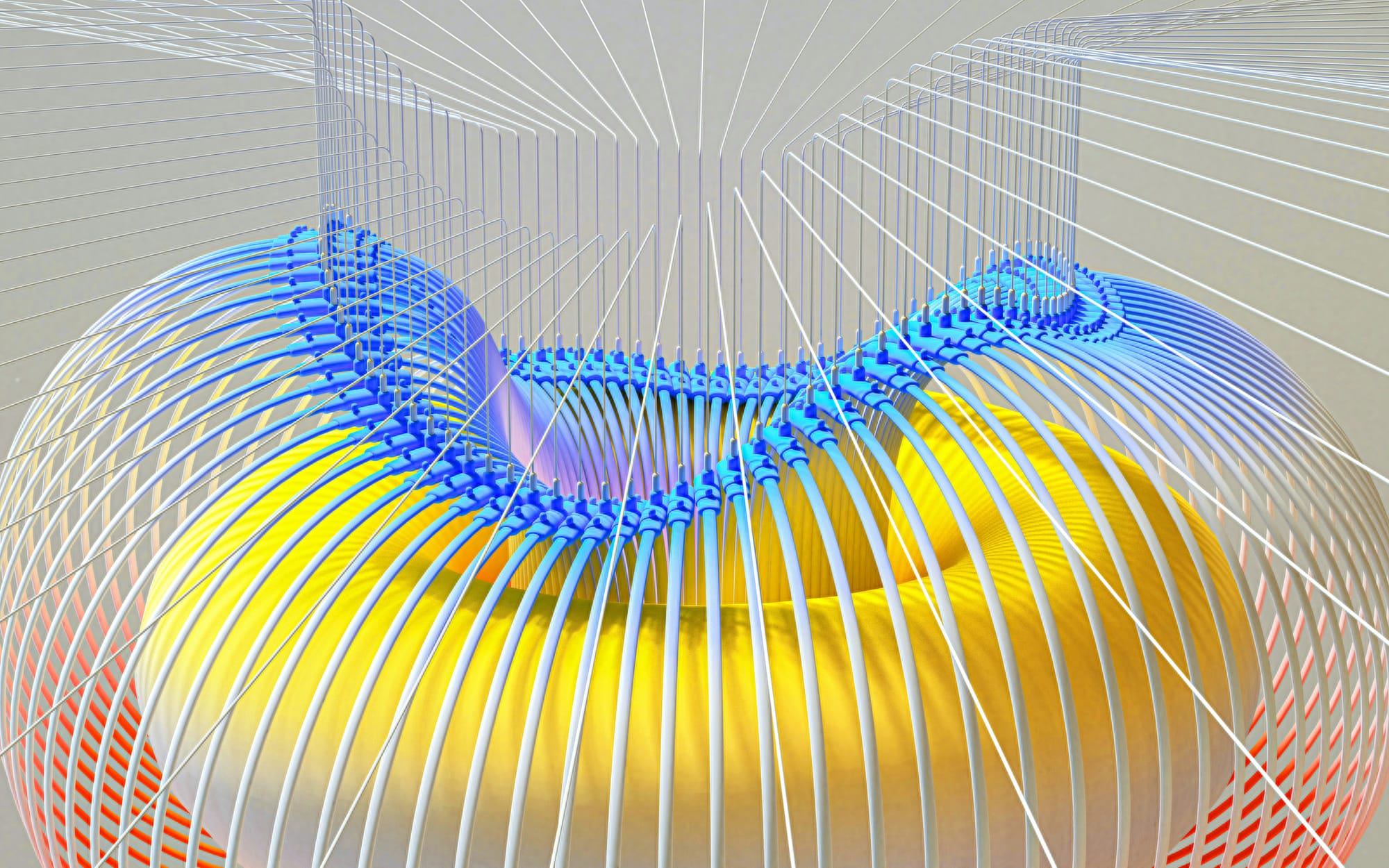
Not Enabling Developer Mode on the Quest 2
Developer mode is required to install custom environments using tools like SideQuest.
Not Switching to the Default Classic Home and Winter Lodge Environments First
Before installing custom environments, it's necessary to download the default Classic Home and Winter Lodge environments onto the Quest 2.
Trying to Create Custom Environments Using Unity Instead of Blender
Creating custom environments directly in Unity is not supported by Meta, Blender is the recommended tool for this purpose.
Assuming You Can Easily Map and Reproduce Your Real-World Home Environment
Creating a realistic representation of your real-world home environment may be limited by hardware/software constraints and commercial decisions by Meta.
Expecting the Installation Process to Be Simple If Using a Computer and USB-C Cable
The process of installing custom environments via a computer is more cumbersome compared to the simpler in-VR method.
Thinking You Can Just Take Existing VR Experiences and Set Them as Your Home Environment
Custom environments need to be specifically made for that purpose, not repurposed from other VR content.
Complete Step-by-Step Guide On How To Use Fluid's Free Apple Vision Pro Alternative for Meta Quest
Watch these videos to learn more about what Fluid is:
Watch this step-by-step guide to learn how to use Fluid's Free Apple Vision Pro Alternative for Meta Quest:
Get The Apple Vision Pro Experience for A Fraction of The Cost With Fluid
Here's how Fluid works. Imagine this: you have an Oculus Quest 2, and you want to create your own custom workspace or gaming environment. The traditional way to do this is to use your Oculus Quest 2's built-in Oculus Home, which provides you with a fixed environment that you can personalize to some extent.
This means you can change your Oculus Home wallpaper, add some items and items from the Oculus Store, and add content from Horizon Workrooms. This is the traditional way to customize your Oculus Quest 2's environment.
Custom Environments Unleashed
But with Fluid, you can create completely custom environments that aren't limited by the Oculus Home limits. With Fluid, you can create a custom workspace or gaming environment with big screens, virtual furniture, and more. Fluid allows you to have the ability to teleport or move your environment around you, so you can move it where you like in your room.
You can even take your custom workspace or gaming environment with you wherever you go, and other people with a VR headset can join you in your custom environment, even if they don't have the Oculus Quest 2.
Why Fluid is Game-Changing for Custom Environments on Oculus Quest 2
The most game-changing feature of all is that you can create a virtual workstation using VR/AR with virtually any screen size. You can create your own $5,000+ work setup in VR/AR and take it wherever you'd like. This solves a lot of problems for people who work remotely.
For example, with a VR headset, you can have a flexible workspace anywhere, watch content on a big screen from anywhere, get into a deep flow state by being immersed in your work, and create a flexible workspace anywhere with Fluid.
Unlocking Versatility
In addition to changing the way we work and collaborate remotely, Fluid is ideal for long-distance relationships, remote teams, small startups with distributed cofounders, gamers who want a portable VR/AR gaming set, students, and much more. For example, it allows you to turn your VR headset into a spatial computer for free today. Fluid essentially unlocks the full potential of what a VR headset can do by breaking free from physical screens.



