Can You Watch Disney Plus On Oculus Quest 2
Want to enjoy your favorite Disney movies on Oculus Quest 2? Discover how to access Disney Plus on your VR headset with our guide.

Explore the limitless possibilities of the Disney Plus app on Oculus Quest 2. If you're eager to discover how to stream on Oculus Quest 2, this blog is the ultimate guide that breaks down not only how to do so but also why this combination is the perfect entertainment experience for all Disney and VR fans out there. Dive into the world of Disney and unparalleled Virtual Reality on Oculus Quest 2.
Table of Contents
- Can You Watch Disney Plus On Oculus Quest 2?
- 3 Ways To Watch Disney Plus On Oculus Quest 2
- Make Your Disney Plus VR Experience Amazing with These Tips
- Complete Step-by-Step Guide On How To Use Fluid's Free Apple Vision Pro Alternative for Meta Quest To Stream On Disney Plus
- Get The Apple Vision Pro Experience for A Fraction of The Cost With Fluid
Can You Watch Disney Plus On Oculus Quest 2?
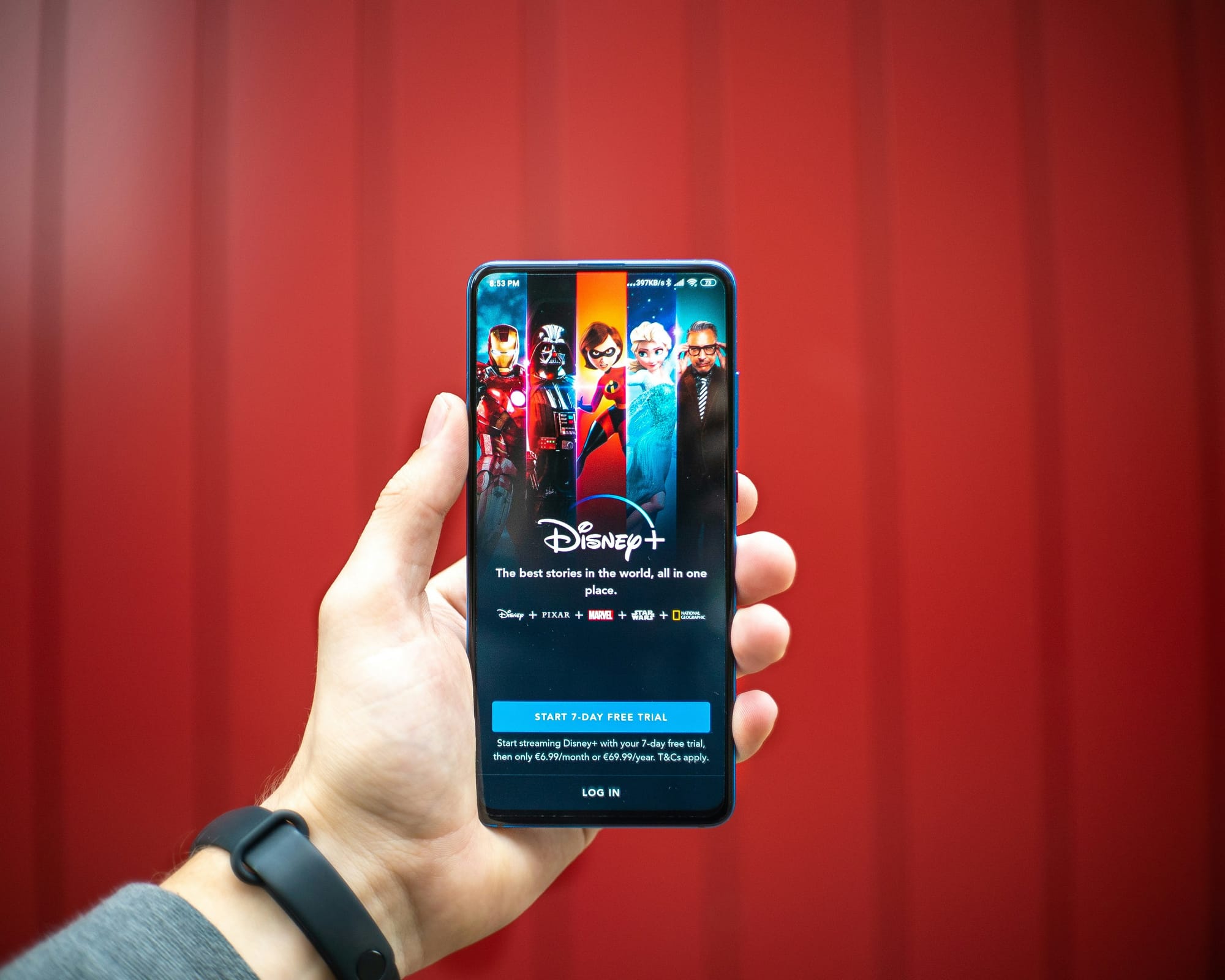
Harnessing the Magic of Disney+ in Virtual Reality
Picture yourself sitting down to watch your favorite Disney movies, shows, and documentaries while feeling like you're right there in the action. It may seem like a Disney dream come true, but with the Oculus Quest 2, Disney+ streaming with VR is now a reality.
Immersive Experience with Oculus Quest 2
By donning the Oculus Quest 2 VR headset, you can transform your viewing experience into a whole new dimension. The headset boasts a lightweight design, providing optimal comfort for extended viewing sessions. The fast-switch LCD display and advanced optics deliver a crisp and clear picture, immersing you in the magic of Disney+ content.
Enhanced Viewing Experience
Watching Disney+ in VR on Oculus Quest 2 takes your viewing experience to a whole new level. Whether you're exploring the vast library of Disney classics or diving into the latest blockbusters, the immersive VR environment makes every moment feel more engaging and exciting.
Elevated Surround Sound
The Oculus Quest 2 features 3D cinematic sound to elevate your viewing experience. With spatial audio technology, you'll feel like you're right in the heart of the action, whether you're wandering through a magical forest or zooming through outer space alongside your favorite characters.
Social Viewing
While enjoying Disney+ in VR on Oculus Quest 2, you can also invite friends and family to join you for a shared viewing experience. Whether you're watching a classic Disney movie or catching the latest Disney+ Original, you can share laughter, tears, and memorable moments in real-time with loved ones near and far.
Customizable Viewing Spaces
The Oculus Quest 2 allows you to customize your viewing environment to suit your preferences. Whether you prefer a cozy living room setting, a serene outdoor space, or a magical Disney-themed world, you can create the perfect backdrop for your Disney+ viewing adventures.
Seamless Navigation
Navigating the Disney+ app in VR on Oculus Quest 2 is intuitive and user-friendly. With intuitive controls and responsive performance, you can easily browse the vast library of Disney+ content, search for your favorite movies and shows, and discover new favorites to add to your watchlist.
Upgrade Your Disney+ Experience with Oculus Quest 2
With the Oculus Quest 2, you can elevate your Disney+ streaming experience to new heights. Immerse yourself in the magic of Disney movies, shows, and documentaries like never before, and create unforgettable memories with loved ones as you explore the vast world of Disney+ content in virtual reality.
Related Reading
3 Ways To Watch Disney Plus On Oculus Quest 2

1. Directly through the Oculus Browser
To watch Disney+ content on your Oculus Quest 2, you can simply use the built-in Oculus Browser. Type in the website for Disney+ and log into your account to access their complete library. You can view all your favorite Disney, Pixar, Marvel, Star Wars, and National Geographic shows and movies.
2. Immersive Movie Experience with Bigscreen
Using Bigscreen app on the Oculus Quest 2 can take your Disney+ viewing to a whole new level. Bigscreen transforms your VR headset into a virtual movie theater, providing an immersive experience akin to watching a movie on the big screen. You can host Disney+ marathons or watch your favorite shows with friends in a virtual setting.
3. Casting from Your Phone
Alternatively, you can cast Disney+ from a smartphone to the Oculus Quest 2 for a larger screen experience. This method allows you to watch your favorite shows and movies on a bigger screen, but it may be limited by the need for updates and third-party apps. Ensure that your device is up-to-date, and you have the necessary apps installed to enjoy a seamless viewing experience.
Turn Your VR Headset into a Spatial Computer with Fluid
Fluid allows you to create a flexible workspace in XR on the Meta Quest. With Fluid, you can place big screens anywhere in augmented reality. The most game-changing feature of all: Fluid allows you to create a virtual workstation with VR/AR using the Meta Quest, with virtually any screen size.
Break free from physical screens, watch content on a big screen from anywhere, get into a deep flow state by being immersed in your work, and create a flexible workspace anywhere with Fluid.
Make Your Disney Plus VR Experience Amazing with These Tips

To optimize your Disney+ VR experience on Oculus Quest 2, it’s essential to adjust the settings for a clear and comfortable viewing experience. I recommend setting the screen size and brightness to levels that suit your preferences.
To adjust these settings:
- Start by putting on your Oculus Quest 2 headset.
- Go to the home screen and select the Settings tab.
- Once in the Settings menu, navigate to the 'Display' section. Here, you can adjust the screen size and brightness to levels that are comfortable for viewing Disney+ content in VR.
Mastering Oculus Browser Controls for Disney+
Navigating the Disney+ website using the Oculus browser controls can significantly enhance your overall viewing experience. Start by launching your Oculus Quest 2 headset and opening the browser app. Once you have the browser open, type in the Disney+ URL and hit enter. You can now use the controllers to click on different sections and scroll through the website. To select a movie or TV show, simply point your controller at the desired title and click. You can also use the controllers to play or pause content, adjust the volume, and perform other basic functions.
Bigscreen Optimization for Disney+
If you’re watching Disney+ content on Oculus Quest 2 using Bigscreen, you can customize the virtual environment for optimal viewing.
To enhance your experience:
- Start by launching Bigscreen on your headset. Once in the app, create a virtual room or join an existing one.
- You can change the room settings to adjust the lighting, size, and layout of the virtual environment.
- To watch Disney+ content, open the browser in Bigscreen, navigate to the Disney+ website, and start streaming your favorite movies and TV shows.
- To customize the environment to match your preferences for the best viewing experience.
Complete Step-by-Step Guide On How To Use Fluid's Free Apple Vision Pro Alternative for Meta Quest To Stream On Disney Plus
Watch these videos to learn more about what Fluid is:
Watch this step-by-step guide to learn how to use Fluid's Free Apple Vision Pro Alternative for Meta Quest:
Related Reading
Get The Apple Vision Pro Experience for A Fraction of The Cost With Fluid
Fluid is a revolutionary technology that allows users to create a flexible workspace in XR on the Meta Quest. This innovative tool enables individuals to place big screens anywhere in augmented reality, offering a wide range of benefits for various applications. From enhancing work productivity to boosting entertainment experiences, Fluid is a game-changer for those looking to leverage VR/AR technology in their everyday lives.
Creating Virtual Workstations
One of the most striking features of Fluid is its ability to create a virtual workstation with VR/AR using the Meta Quest, regardless of screen size. This means that users can design their own high-end work setup in VR/AR, complete with all the tools and features they need to be productive. The convenience of being able to take this virtual workspace anywhere adds a new level of flexibility to remote working, collaboration, and entertainment.
Versatility and Applications of Fluid in Various Scenarios
Fluid represents an ideal solution for a wide range of scenarios, including long-distance relationships, remote team collaboration, distributed startup co-founders, gamers seeking a portable VR/AR gaming setup, students looking for immersive learning experiences, and much more.
By breaking free from the constraints of physical screens and embracing the possibilities of Fluid, users can immerse themselves in their work, entertainment, or study, creating a dynamic and flexible workspace that adapts to their needs.



